
Mesh Upload and Setup
In order to upload mesh to SL, you need to have payment info on file.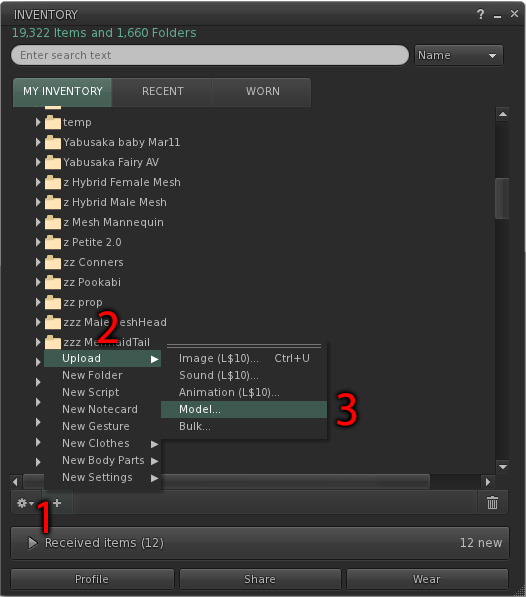
-In the inventory menu, click "+" button, then select "Upload", "Model".
-Select the DAE file exported from Mesh Head Studio.
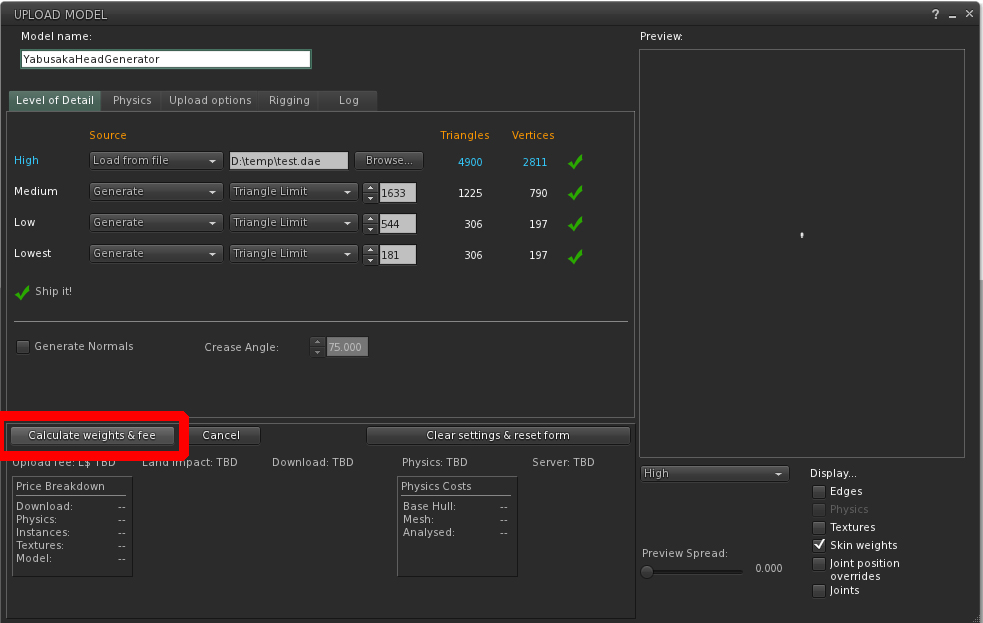
-You don't need to change anything in Upload Mesh menu. Just click "Calculate" and then "Upload".
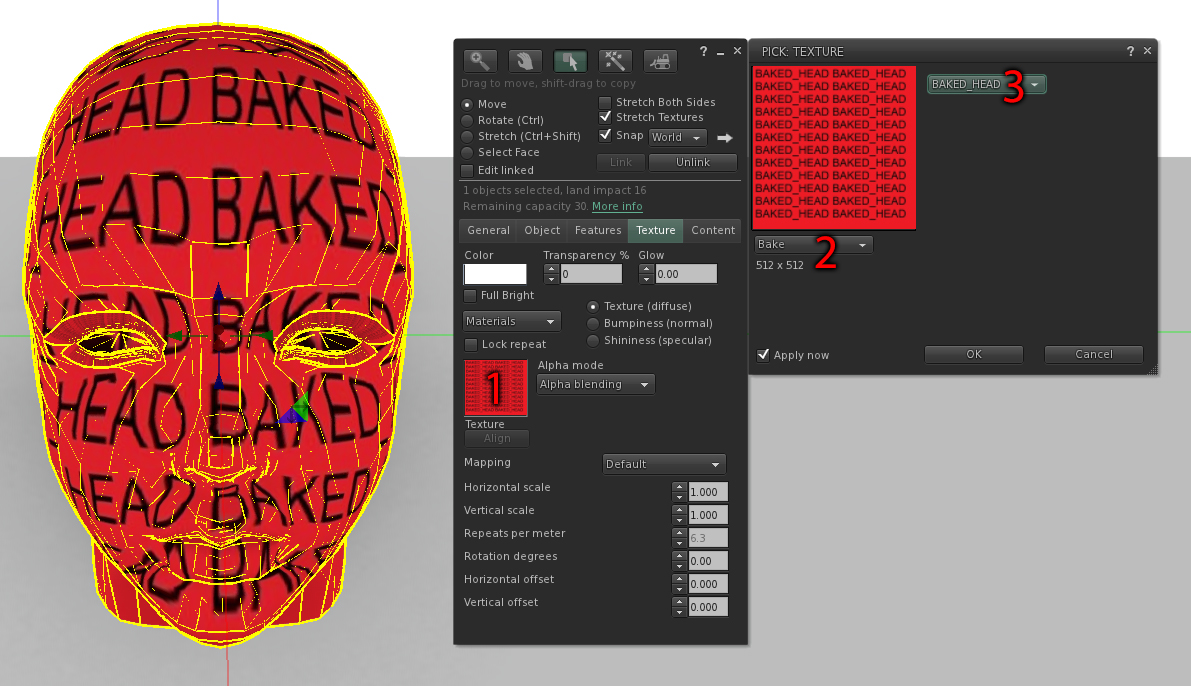
-Rez the uploaded head on the ground (important).
-Open edit menu and select rezzed mesh head. In texture tab, click on the texture image box.
-In Pick Texture window, change the texture type from "Inventory" to "Bake".
-Change the bake region to "BAKED_HEAD".
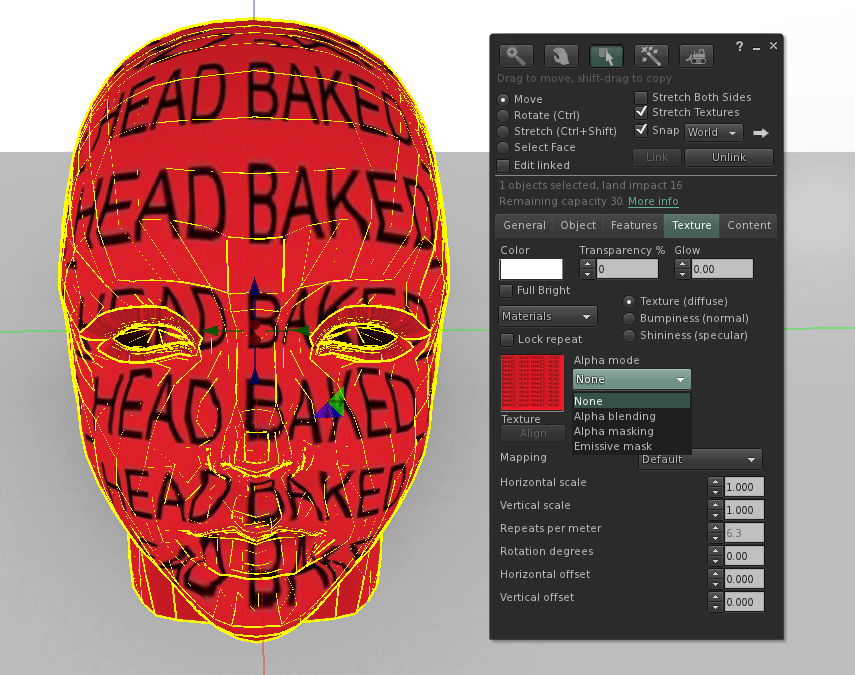
-Change the texture alpha mode from "Alpha blending" to "None".
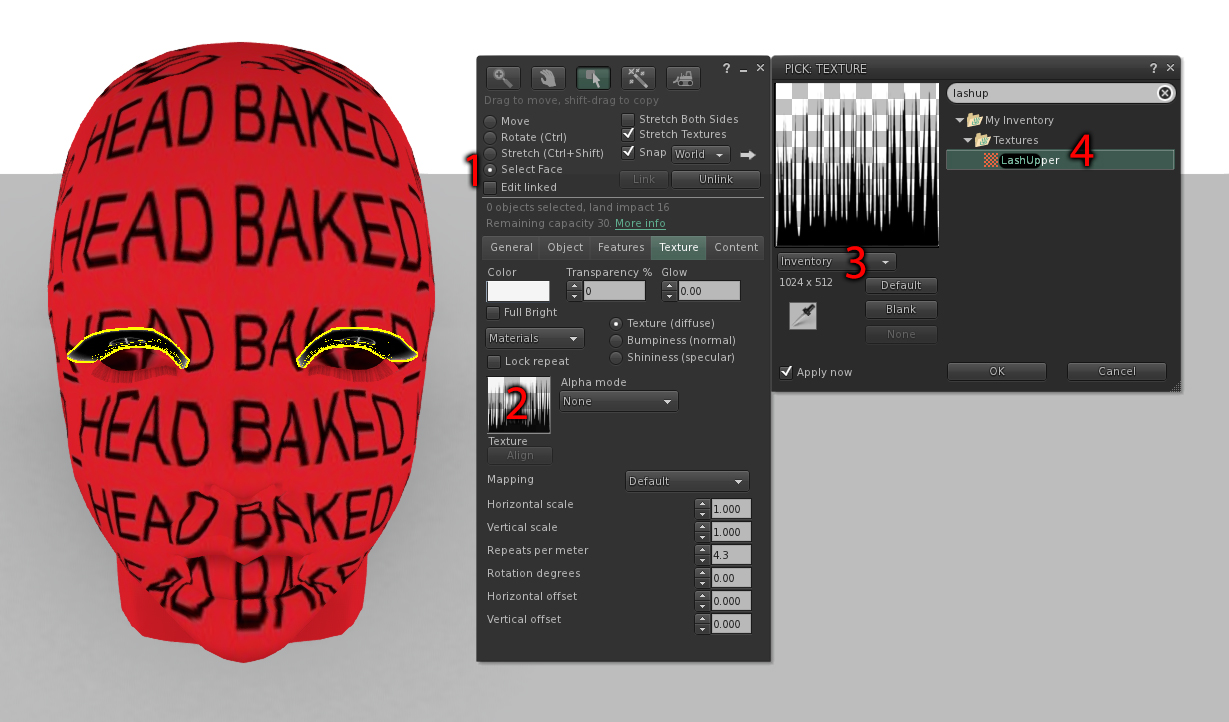
-In edit menu, switch to "Select face" mode. Select only the upper lash.
-Click on texture box, change the texture type to "Inventory". Apply "LashUpper" texture.
Get LashUpper texture here.
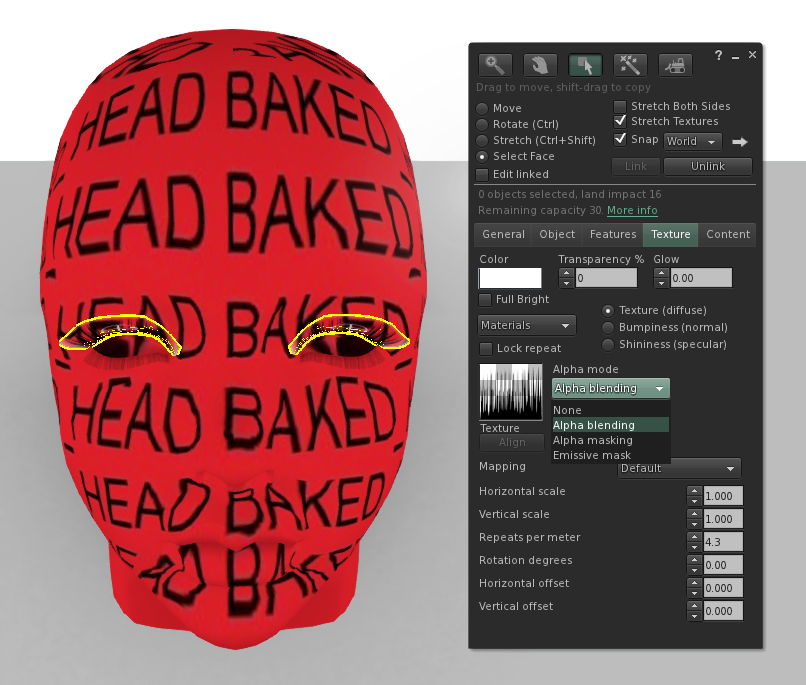
-Change the alpha mode of the lash to "Alpha blending".
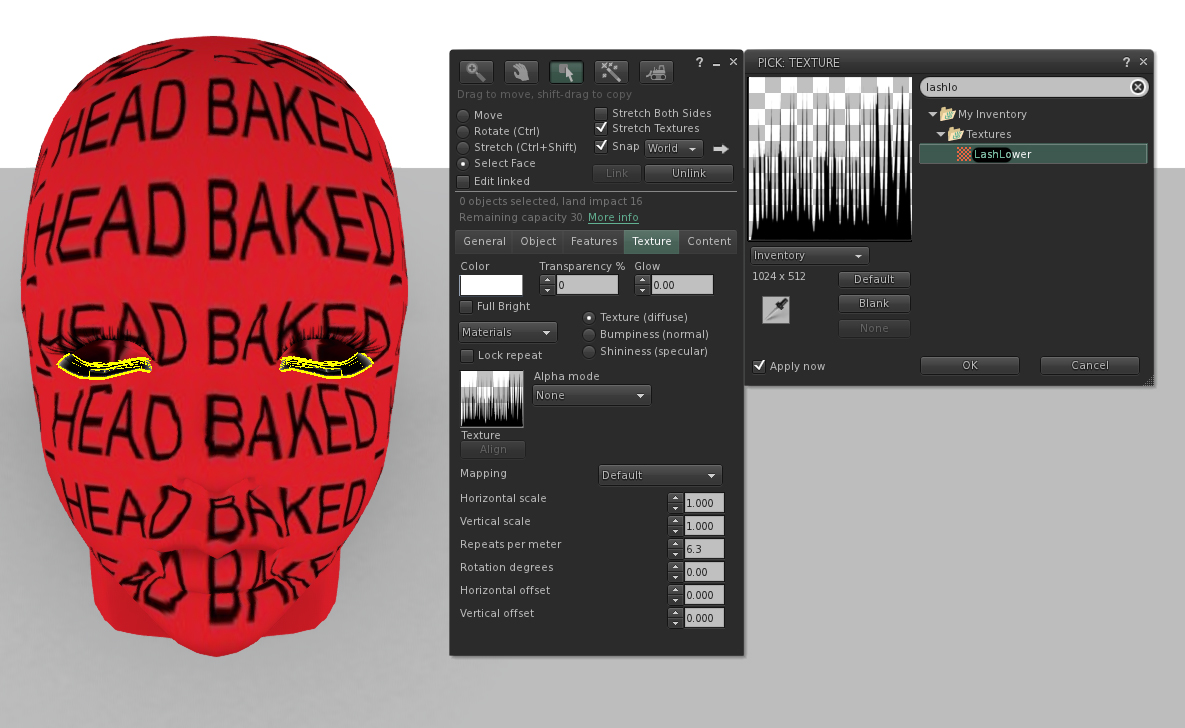
-Do the same for the lower lash.
Get LashLower texture here.